Using Git Delta with Magit
— Kaushal ModiGit Delta is a command line utility that beautifies git diffs in the terminal. But did you know that it can do the same in Magit too?
Delta is a highly configurable
I am not kidding. Check out the output of delta --help.
command line utility that makes the git diffs look better, while also
syntax-highlighting
Difftastic is another popular diff tool which compares files based on
their syntax. I like reviewing git diffs from within Emacs
(Magit). But difftastic does not support Magit.
the code in the diffs.
When I first heard of “syntax highlighted diffs”, I wasn’t sure what that meant. If you are in the same boat, here’s a screenshot that shows that.
Figure 1: Example of how 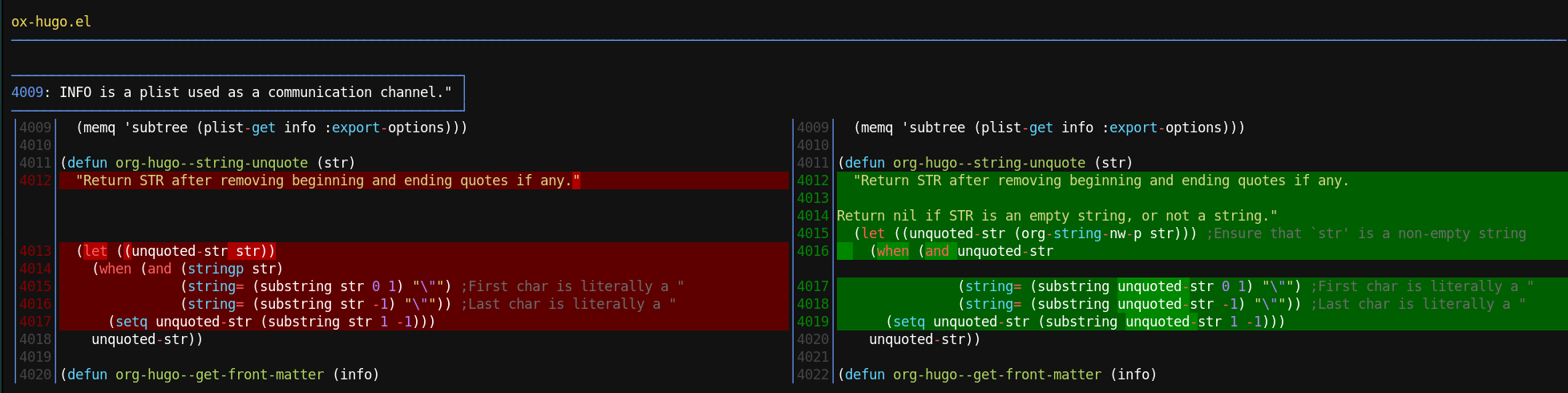
delta renders a git diff for an ox-hugo commit
But I do most of my git operations including viewing of diffs from within Emacs, using Magit.
.. and thankfully delta works with Magit!
Below screenshot shows how the same diff looks like in Magit.
Figure 2: Example of how 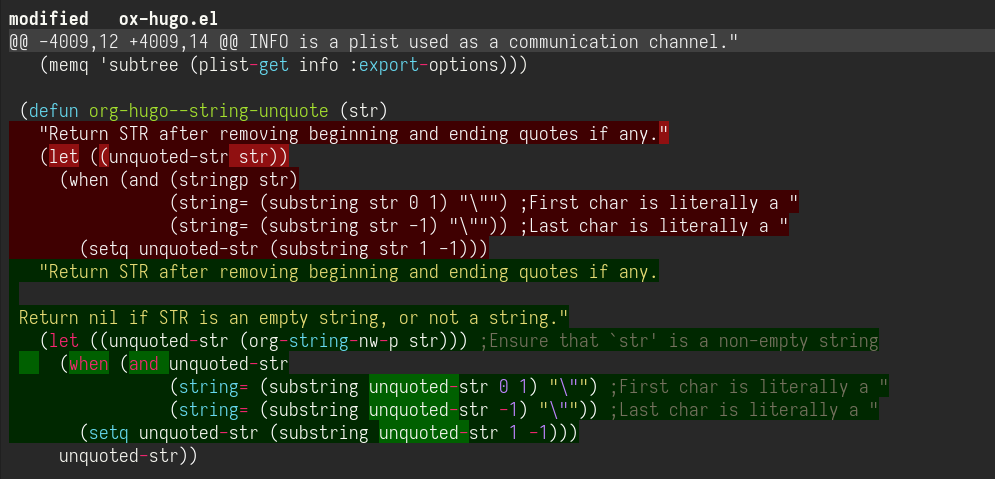
magit-delta renders a git diff for an ox-hugo commit
The magit-delta Emacs package makes this possible, which is also
developed by the delta author Dan Davison.
- Caveat
- If the line numbers are enabled in
delta, they mess up the interactive expanding and collapsing of diffs in Magit. See Magit Delta Issue # 13 for more details.
Now, I am alright with not seeing the line numbers in Magit. But I
really liked to see the line numbers in the side-by-side view in the
terminal. Luckily, if disabled the line-numbers feature but enabled
the side-by-side view, I got what I wanted!
- Line numbers are disabled in Magit and expanding/collapsing of
diffs works correctly. I am also really glad that I don’t see the
side-by-side view in Magit diffs even when I enable that feature in
delta, because I like to have my Emacs buffers only about 90 characters wide. - Line numbers and side-by-side view are enabled in the terminal.
I’ll end this post with pointers to installing delta and
magit-delta and how to configure them.
Installing delta #
You can install delta (it’s called git-delta in some package
managers) using one of the methods listed in its manual, or you can
download → extract its statically compiled binary for your OS from its
GitHub Releases page.
Installing magit-delta #
Once you put this snippet in your Emacs config and evaluate it, it
will install this package and enable the magit-delta-mode in the
Magit buffers.
(use-package magit-delta
:ensure t
:hook (magit-mode . magit-delta-mode))
Configuring delta #
Here’s a snippet for delta configuration from my .gitconfig. It’s
mostly the same as the one in delta’s the Getting Started guide. The
main difference in my workaround for the magit-delta issue.
[core]
pager = delta
[interactive]
diffFilter = delta --color-only
[add.interactive]
useBuiltin = false # required for git 2.37.0
[diff]
colorMoved = default
[delta]
# https://github.com/dandavison/magit-delta/issues/13
# line-numbers = true # Don't do this.. messes up diffs in magit
#
side-by-side = true # Display a side-by-side diff view instead of the traditional view
# navigate = true # Activate diff navigation: use n to jump forwards and N to jump backwards
relative-paths = true # Output all file paths relative to the current directory
file-style = yellow
hunk-header-style = line-number syntax